|
在使用安信可BW16-Kit来点亮RGB LED灯时,完成一系列步骤,确保硬件正确连接、环境配置妥当,并编写合适的代码来控制RGB LED灯的颜色和亮度。 先了解RGB LED灯的工作原理。RGB LED灯由红、绿、蓝三种颜色的LED芯片组成,通过调整每种颜色LED的亮度,可以混合出各种颜色。因此,您需要分别控制这三个颜色的LED芯片。 硬件连接: - 将RGB LED灯的正极(长脚)分别连接到BW16-Kit的三个GPIO引脚(PA12、PA14、PA13),每个颜色对应一个引脚。
- 将RGB LED灯的负极(短脚)连接到GND引脚。
请注意,根据RGB LED灯的类型和规格,您可能需要在LED灯与GPIO引脚之间添加适当的限流电阻,以防止电流过大损坏LED灯或BW16-Kit。 - 确保您的开发环境已经配置好,包括安装了Arduino IDE和必要的板级包。
- 创建一个新的Arduino项目,并编写代码来控制RGB LED灯。以下是一个简单的示例代码,用于循环显示红、绿、蓝三种颜色:
原理图:
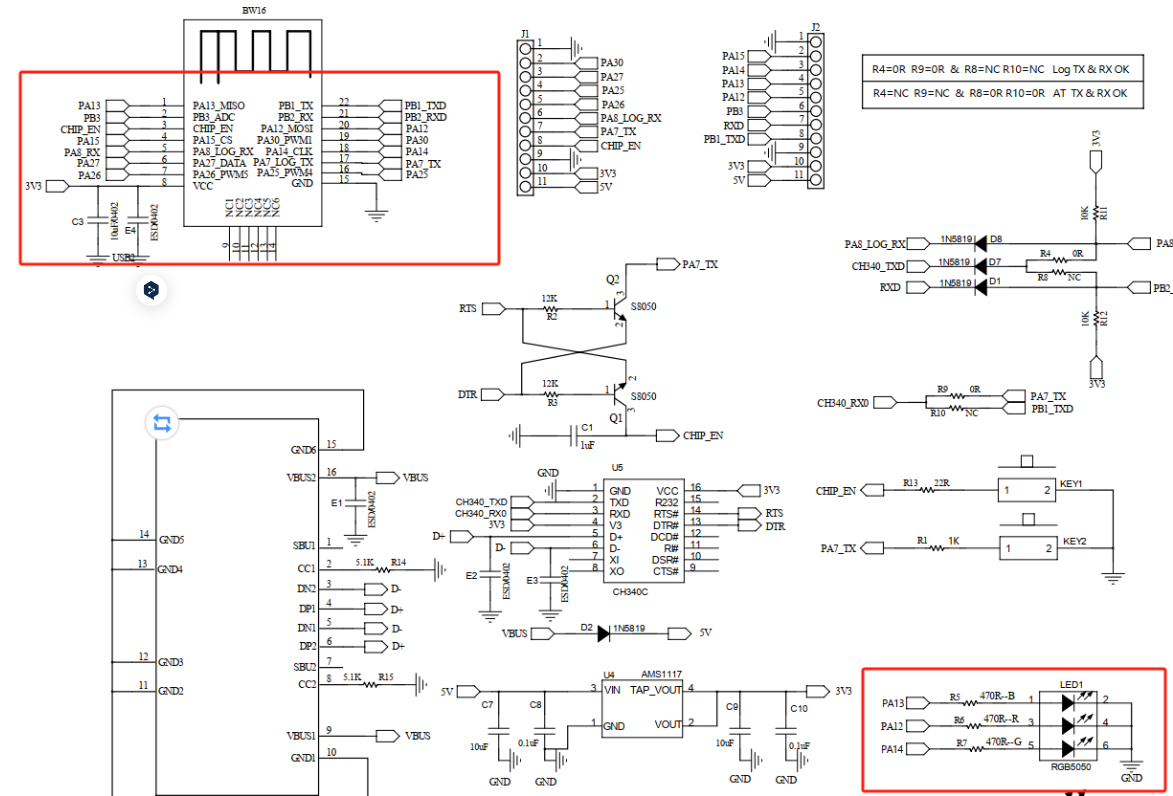
参考代码:
- #define LED_R PA12 // 红色LED连接的引脚
- #define LED_G PA14 // 绿色LED连接的引脚
- #define LED_B PA13 // 蓝色LED连接的引脚
-
- void setup() {
- pinMode(LED_R, OUTPUT);
- pinMode(LED_G, OUTPUT);
- pinMode(LED_B, OUTPUT);
- }
-
- void loop() {
- // 显示红色
- digitalWrite(LED_R, HIGH);
- digitalWrite(LED_G, LOW);
- digitalWrite(LED_B, LOW);
- delay(1000); // 等待一秒
-
- // 显示绿色
- digitalWrite(LED_R, LOW);
- digitalWrite(LED_G, HIGH);
- digitalWrite(LED_B, LOW);
- delay(1000); // 等待一秒
-
- // 显示蓝色
- digitalWrite(LED_R, LOW);
- digitalWrite(LED_G, LOW);
- digitalWrite(LED_B, HIGH);
- delay(1000); // 等待一秒
-
- // 重复上述过程
- }
实现的代码:
- void setup() {
- // initialize digital pin's from all 3 colors as an output.
- pinMode(LED_R, OUTPUT);
- pinMode(LED_G, OUTPUT);
- pinMode(LED_B, OUTPUT);
- }
- // blink RED, GREEN, BLUE
- void blink() {
- digitalWrite(LED_R, HIGH); // turn the RED LED on (HIGH is the voltage level)
- delay(1000); // wait for a second
- digitalWrite(LED_R, LOW); // h:\Evaluation\BW16 KIT\led\led\led.inoturn the RED LED off by making the voltage LOW
- delay(1000); // wait for a second
- digitalWrite(LED_G, HIGH); // turn the GREEN LED on (HIGH is the voltage level)
- delay(1000); // wait for a second
- digitalWrite(LED_G, LOW); // turn the GREEN LED off by making the voltage LOW
- delay(1000); // wait for a second
- digitalWrite(LED_B, HIGH); // turn the BLUE LED on (HIGH is the voltage level)
- delay(1000); // wait for a second
- digitalWrite(LED_B, LOW); // turn the BLUE LED off by making the voltage LOW
- delay(1000); // wait for a second
- }
- // fade RED and BLUE
- void fade() {
- // fade RED in from min to max in increments of 5 points:
- for (int fadeValue = 0; fadeValue <= 255; fadeValue += 5) {
- // sets the value (range from 0 to 255):
- analogWrite(LED_R, fadeValue);
- // wait for 30 milliseconds to see the dimming effect
- delay(30);
- }
- // fade RED out from max to min in increments of 5 points:
- for (int fadeValue = 255; fadeValue >= 0; fadeValue -= 5) {
- // sets the value (range from 0 to 255):
- analogWrite(LED_R, fadeValue);
- // wait for 30 milliseconds to see the dimming effect
- delay(30);
- }
- // fade BLUE in from min to max in increments of 5 points:
- for (int fadeValue = 0; fadeValue <= 255; fadeValue += 5) {
- // sets the value (range from 0 to 255):
- analogWrite(LED_B, fadeValue);
- // wait for 30 milliseconds to see the dimming effect
- delay(30);
- }
- // fade BLUE out from max to min in increments of 5 points:
- for (int fadeValue = 255; fadeValue >= 0; fadeValue -= 5) {
- // sets the value (range from 0 to 255):
- analogWrite(LED_B, fadeValue);
- // wait for 30 milliseconds to see the dimming effect
- delay(30);
- }
- }
- // the loop function runs over and over again forever
- void loop() {
- blink(); // blink RED, GREEN, BLUE
- fade(); // fade RED, BLUE
- delay(1000); // wait for a second
- }
上传与测试: - 选择正确的开发板和端口,在Arduino IDE中点击上传按钮,将代码烧录到BW16-Kit上。
- 观察RGB LED灯是否按照代码中的逻辑显示不同的颜色。如果LED灯没有按预期工作,请检查硬件连接和代码逻辑是否正确。
实际显示效果:
|